When you and your teammates are all using INSAIT JOY devices on the training field, how do you quickly and accurately connect to your own Smart Shin Guards or Smart Football? The solution is simple: rename your device!
Renaming your device via the INSAIT JOY app ensures your equipment has a unique, recognizable name when searching and connecting via Bluetooth. This simple step prevents confusion and guarantees you always start tracking with the correct device.
This article will outline the specific, step-by-step process for renaming both your Smart Shin Guards and your Smart Football within the INSAIT JOY app.
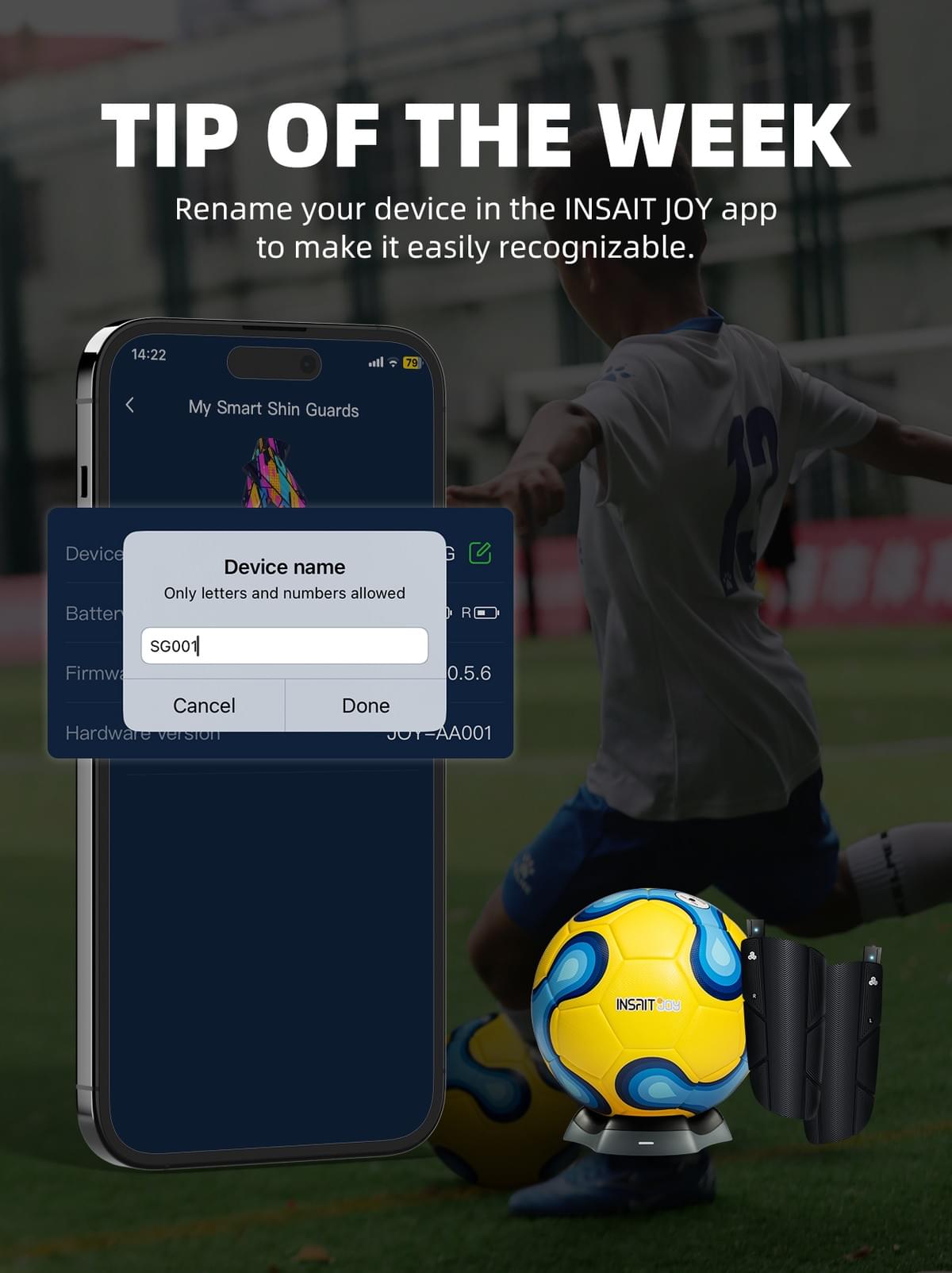
Renaming Your INSAIT JOY Smart Shin Guards
You can easily rename your Smart Shin Guards device through the INSAIT JOY mobile app with the following steps:
- Power On: Ensure your INSAIT JOY Smart Shin Guards (both trackers) are powered on.
- Open the App: Launch the INSAIT JOY App on your smartphone.
- Navigate to 'Me' Tab: Tap on the Me tab located in the bottom navigation bar.
- Select Device: Select My Smart Shin Guards from the menu options.
- Access Device Info: Tap on Device Info. You will see an edit icon beside the Device Name.
- Rename & Save: Tap this icon to rename. Ensure the new device name contains only digits and English letters, and no more than 5 characters.
Why This Matters: Once properly renamed, your unique device name will be displayed in future searches, allowing you to easily distinguish your personal smart shin guards from others when connecting.
Renaming Your INSAIT JOY Smart Football
The process for renaming your INSAIT JOY Smart Football is similar, but requires ensuring the app is focused on the Smart Football feature.
You can easily rename your Smart Football directly within the INSAIT JOY mobile app:
- Power on: First, make sure your INSAIT JOY Smart Football is powered on (you may need to bounce it a few times to wake it up).
- Open the App: Launch the INSAIT JOY App on your smartphone.
- Navigate to 'Me' Tab: Tap on the Me tab located in the bottom navigation bar.
- Switch Device (If Necessary): If you are currently connected to your shin guards, you may need to first switch device modes via Me > Switch Devices to select the Smart Football feature.
- Connect Device: From the menu options presented, select My Smart Football. Tap Connect to connect with your Smart Football.
- View Device Info: Within the My Smart Football screen, tap on Device Info. Similarly, an Edit icon will be available for you to rename your smart football.
Need Further Assistance?
If you encounter any troubles using your product or renaming your devices, please use the following resources:
- Smart Shin Guards Support: Smart Shin Guards - Support & Troubleshooting Guide
- Smart Football Support: Smart Football - Support & Troubleshooting Guide
- Contact Support Team: Email our Support Team or fill out the Support Form, and a member of our team will be in touch with you soon.
